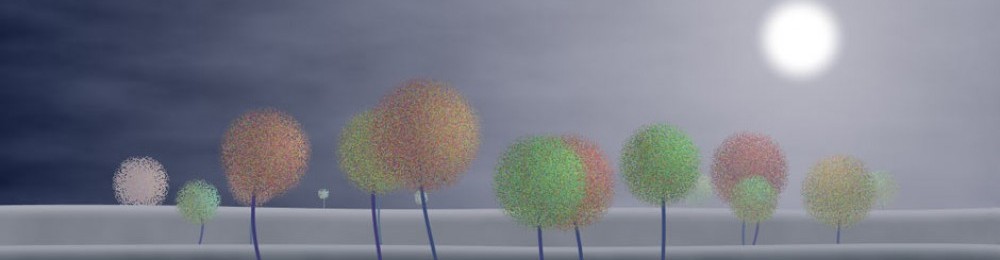Apple has a product called Boot Camp, designed to let you run Windows right on your Mac. You can run virtual Windows from OSX using Parallels, but for fancy 3D work I wanted better performance, so I decided to install Boot Camp.
I have an older Mac Pro, and that made the whole process ridiculously hard. There are gotchas and hidden tricks all over the place. For the sake of anyone in a similar situation, or myself in the future, here’s what I had to do for 32-bit Windows 7.
The key things: use an older version of Boot Camp, make sure your Windows DVD is in an IDE optical drive (not SATA), and before installing Windows, physically remove all internal hard drives except the one with the Windows partition.
Read on for the step-by-step sequence.
NB: You can add the Boot Camp installation to Parallels, giving you the best of both worlds. BUT (and I learned this the hard way), when you do this Parallels messes with something deep inside Windows that makes it think it’s a whole new installation. You’ll need to re-authorize Windows, and if you have any programs installed and authorized (like Office or 3ds Max), they will need to be re-authorized for this “new” machine, which can cause all kinds of headaches for programs that have restrictive licensing rules, or only allow you to authorize a product a fixed number of times. So wait. The best strategy is to hold off on installing or authorizing anything until you’ve added the system to Parallels. Then add stuff freely. If you have to authorize Windows when you install it, go ahead, but don’t be surprised if you later get a window telling you to call Microsoft to re-authorize Windows. As far as I know, this is unavoidable.
- Download Boot Camp 4.0.4033 (Don’t use later versions, they won’t run)
- Expand and save the folder
- Insert the Windows DVD in an IDE drive (Windows won’t see a SATA drive on boot)
- Use Boot Camp Assistant. Check both boxes, telling it to download the latest support stuff onto your USB Key and then partition a disk
- When it comes time to partition, before doing the partition, kill Boot Camp Assistant
- Replace the Boot Camp folder on the USB stick with the Boot Camp from step 2
- Run Boot Camp Assistant again, bit uncheck the first box so you don’t re-download and ruin the files you just saved onto the USB key.
- Set up the partition and install. The machine will reboot. Once it chimes, turn it off.
- Pull out all hard drives except for the one that now has a Windows partition.
- Turn it back on, with the USB stick inserted and Windows 7 in the IDE drive. Windows installer should launch. Follow Apple’s instructions, ignore the warning about NTFS, and use the formatting tool.
- Install 32-bit Windows 7
- Run the setup.exe on the USB stick (not the 64-bit version) to install Boot Camp
- Eventually the Boot Camp installer will want to reboot. Let it do so.
- Shut down the machine just after the chime.
- Re-install all hard drives.
- Start the computer again, and let it finish the installation. Use their All Programs->Windows Update to install hundreds of patches.
- Install free security software: Microsoft Security Essentials, Comodo Firewall, Spybot Search & Destroy, and maybe Avast Antiviurs (the antivirus might be redundant)
- Reboot under OSX, and add the new Windows installation to Parallels under OSX.
- Back to Windows, install and authorize application programs.